Zenithink ZT-180 2.2 0120 Firmware
January 24th, 2011
Firmware 0120 is now out and running Android 2.2! I have not tested this and I’m yet to organise and upload the update files.
Changelog:
- Android
Note: If you have only flashed your tablet using burntool-v07.2 then you can only use the USB flash mode below. Once you have flashed using the new burntool (located in the new firmware) you will be able to use the TF mode for any future firmware upgrades.
**Attention**: This firmware contains an SPL upgrade which means you may brick your tablet if you lose power while flashing. Ensure you have the power connected whenever you update firmware. Also, after doing this upgrade you will not be able to revert back to older firmwares.
For flashing via USB:
Step 1: Download: MY LINK TO COME – For now you can download the files from :_gaq.push(['_trackEvent','outbound-article','uploading.com']);" href="http://uploading.com/files/3bf2b6bd/epad_256M_nand_android_2.2_0120_Public.rar/">http://uploading.com/files/3bf2b6bd/epad_256M_nand_android_2.2_0120_Public.rar/ (Please note I have not tested or uploaded these files)
Step 2: Extract the rar file and go into the folder
Step 3: Locate the correct zImage file as per your tablet version and screen resolution. Models built before Aug 15 use 1024×576. Once you know which file suits your tablet, rename it to zImage (ie. Right click & rename from zImage_1024x576 or zImage_1024x600 to zImage).
Step 4: Run Burntool.exe (Note: With this version there is no need to go to Settings. As long as all the files are in the same directory as burntool, it will locate the necessary files)
Step 5: With the tablet turned off, connect it to your computer using the mini-USB port
Step 6: On the tablet, hold down the Menu button and then press the Power button
Step 7: The first status box in burntool should light up green.
Note: If this is the first time connecting the tablet to your PC you will need to install the included USB drivers
Step 8: Click start to commence update. Disconnect cable once complete and press the Home button
For flashing via TF (MicroSD) card:
Step 2: Copy the “zt-update” folder to the root of the TF card (This folder should have these files: zImage, system.pack.img and user.pack.img)
Note: Follow step 3 above to ensure you are using the correct zimage file
Step 3: Insert the TF card into TF card slot
Step 4: Press the Menu button (The menu key is the last long key on the top of tablet) & Power button at the same time
Step 5: Follow the on-screen instructions
Step 6: Once firmware is updated, the tablet will automatically restart
위에 대로 하면 되옵니당.
다운로드는 밑에 주소에서 받으시면 되구요.^^
기본적인 영어라서 그냥 갖다붙여놨습니당~^^
대륙은 짝퉁도 정말 금방 만드는군용용~
대륙이 정말 어마어마한 잠재력이 있다고 말하고 실제적으로도 그렇지만...
글쎄... 세계적인 기업이 나오기 힘든건... 이런 제품들의 모습 때문아닐까요 ㅎㅎ
'Android Dev' 카테고리의 다른 글
| 안드로이드 실시간 네트워트 상태 감시 (0) | 2012.03.15 |
|---|---|
| SQLite 정렬 조회 질문드립니다. (0) | 2012.02.09 |
| [안드로이드] 상태바 & 타이틀바 없애기(전체화면만들기) (0) | 2011.08.01 |
| kandroid - 37기 안드로이드 개발자 교육 II 후기 (0) | 2011.07.23 |
| [안드로이드] 탭 하단의 위치 시키기!! (TabHost, TabWiget) (2) | 2011.07.14 |