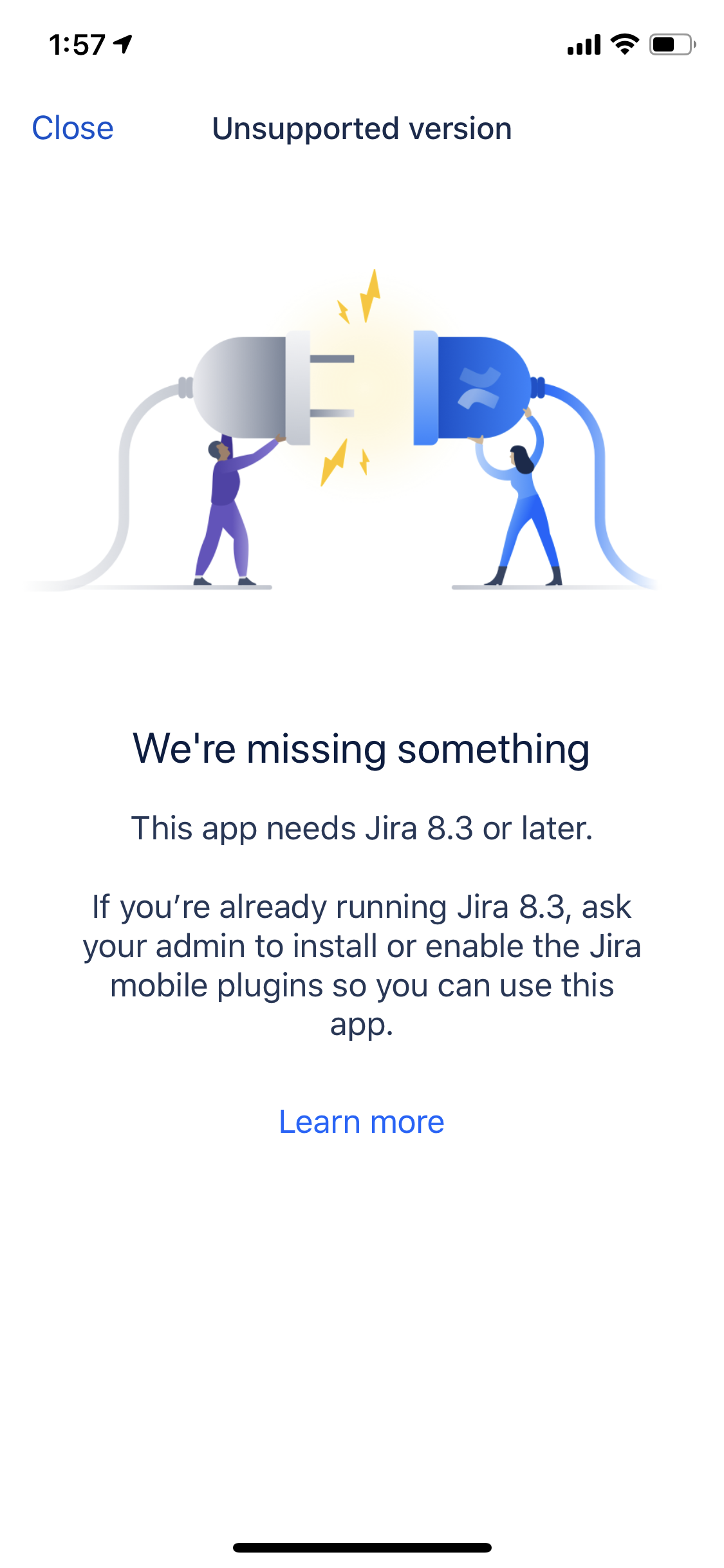
아이폰 Jira앱에서 8.3.0이후 버전만 된다고해서 업데이트를 진행했다.
Jira 8.3.0 다운로드 링크
Jira Server EAP | Atlassian
Jira Server Early Access Program Downloads
www.atlassian.com
EAP가 무슨 약자인가 찾아보니...
Early Access Program (EAP)
밑으로는 설치 로그임.
./atlassian-jira-software-8.3.0-EAP02-x64.bin
Unpacking JRE ...
Starting Installer ...
This will install JIRA Software 8.3.0-m0003 on your computer.
OK [o, Enter], Cancel [c]
o
Click Next to continue, or Cancel to exit Setup.
Choose the appropriate installation or upgrade option.
Please choose one of the following:
Express Install (use default settings) [1], Custom Install (recommended for advanced users) [2], Upgrade an existing JIRA installation [3, Enter]
3
Existing installation directory:
[/opt/atlassian/jira]
Back up JIRA home directory
The upgrade process will automatically back up your JIRA installation
directory. You can also choose to back up your existing JIRA home directory.
Both directories are backed up as zip archive files in their respective
parent directory locations.
We strongly recommend choosing this option in the unlikely event that you
experience problems with the upgrade and may require these backups to
restore your existing JIRA installation.
If you have many attachments in your JIRA home directory, the zip archive of
this directory may consume a significant amount of disk space.
Back up JIRA home directory?
Yes [y, Enter], No [n]
y
Checking for local modifications.
List of modifications made within JIRA directories.
The following provides a list of file modifications within the
atlassian-jira directory.
Modified files:
conf/server.xml
Removed files:
(none)
Added files:
(none)
[Enter]
Checking if your instance of JIRA Software is running
Upgrade checklist
Complete these steps to have a smooth upgrade experience. If you need more
details, see
https://docs.atlassian.com/jira/jadm-docs-083/Preparing+for+the+upgrade.
1. Run a Jira health check
Run a Jira health check to verify that you're ready to upgrade. Make sure
that checks related to the license and database have passed, but you can
also fix other detected problems.
2. Check app compatibility
Make sure your apps are compatible with the Jira version you're upgrading
to. Disable all incompatible apps, so they don't affect your upgrade.
3. Back up the database
Back up the Jira database using your database's native backup tools.
Have you completed all these steps?
Yes [y, Enter], No [n]
y
Your existing JIRA installation is about to be upgraded! Do you want to proceed?
Upgrade [u, Enter], Exit [e]
u
Your instance of JIRA is currently being upgraded.
Checking if JIRA has been shutdown...
Backing up the JIRA installation directory
Backing up the JIRA home directory
Deleting the previous JIRA installation directory...
Extracting files ...
atlassian-jira/images/icons/box.gif
Please wait a few moments while JIRA Software is configured.
Installation of JIRA Software 8.3.0-m0003 is complete
Start JIRA Software 8.3.0-m0003 now?
Yes [y, Enter], No [n]
y
Please wait a few moments while JIRA Software starts up.
Launching JIRA Software ...
Installation of JIRA Software 8.3.0-m0003 is complete
Your installation of JIRA Software 8.3.0-m0003 is now ready and can be
accessed via your browser.
Custom modifications
Your previous JIRA installation contains customisations (eg server.xml) that
must be manually transferred. Refer to our documentation more information:
JIRA Software 8.3.0-m0003 can be accessed at http://localhost:9200
JIRA Software may take several minutes to load on first start up.
Finishing installation ...
추가적으로 진행한 작업은 jira가 설치된 경로의 conf/server.xml에서
아래 붉은 글씨 부분을 추가하였다. (접속도메인 -> jira.test.com)사용하고 있던거.
|
<Connector port="9200" relaxedPathChars="[]|" relaxedQueryChars="[]|{}^\`"<>" maxThreads="150" minSpareThreads="25" connectionTimeout="20000" enableLookups="false" maxHttpHeaderSize="8192" protocol="HTTP/1.1" useBodyEncodingForURI="true" redirectPort="8443" acceptCount="100" disableUploadTimeout="true" bindOnInit="false" proxyName="접속도메인" proxyPort="443" scheme="https"/> |
작업내용 한장 요약
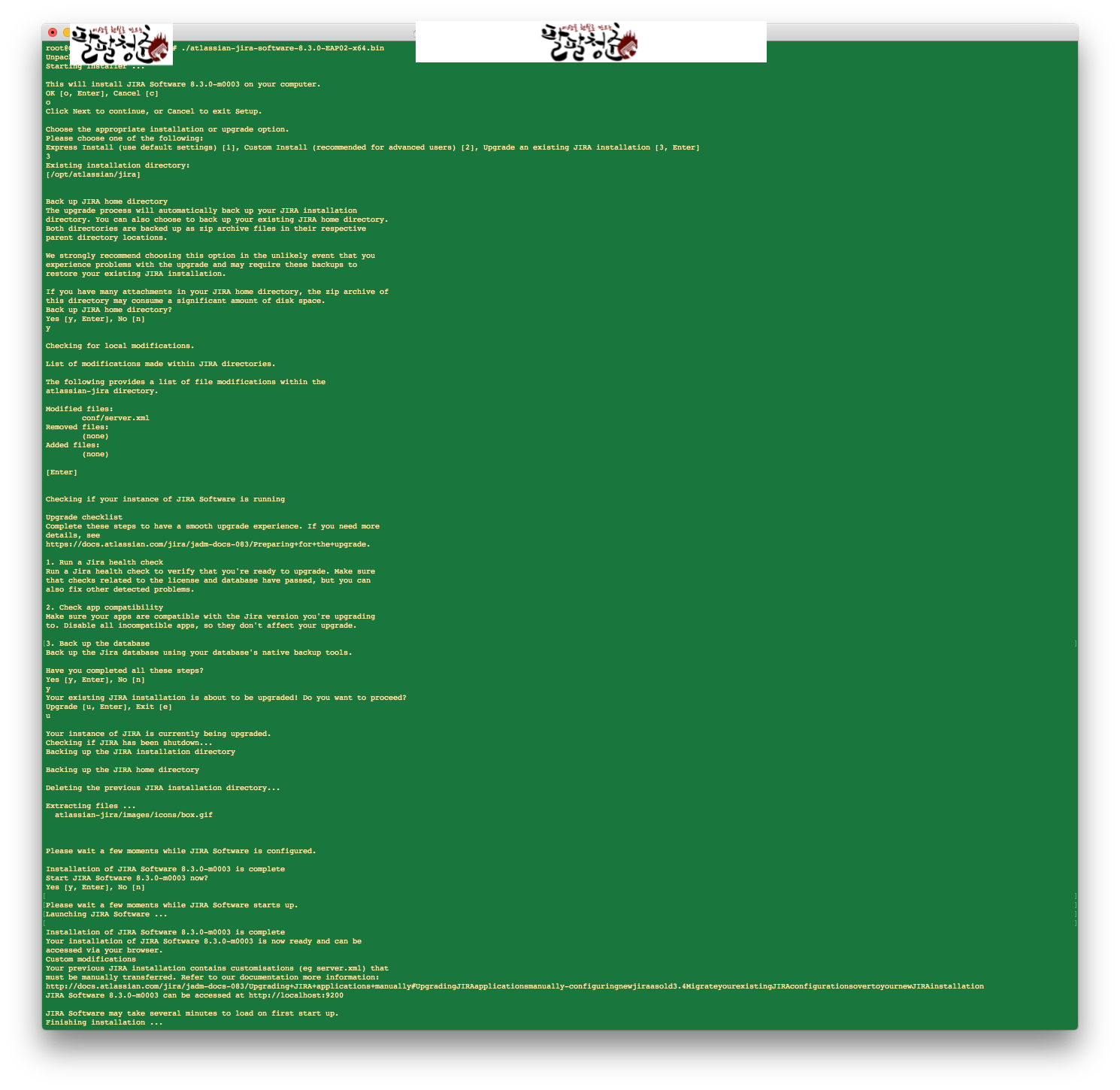
참고1 : https://confluence.atlassian.com/adminjiraserver/upgrading-jira-server-manual-938846939.html
Upgrading Jira Server (manual) - Atlassian Documentation
confluence.atlassian.com
'Infra & Server Dev' 카테고리의 다른 글
| [Docker] Container에서 외부로(External) 통신이 안될때 (0) | 2020.07.29 |
|---|---|
| Intellij gradle dependency lib not found bug fix (0) | 2019.09.24 |
| Cloudflare 방화벽 문제 해결 User-Agent (0) | 2019.05.24 |
| nginx ssl 적용 및 jks pkcs12 추출 및 cert pem, key 만들기 (0) | 2019.02.21 |
| Lombok, Hibernate StackOverflow (0) | 2018.12.26 |


